Netflix Not Working on Android TV Box Fix
Netflix Not Working on Android TV Box Fix
While updating the Netflix app and Google Play store says ‘This App is not compatible with your device.’
Don’t panic, and don’t throw the box on the TV.
The most recent version of the Netflix app for Android is not compatible with every Android device running Android 5.0 (Lollipop). If you downloaded the Netflix app from the Play store and saw a message directing you to install an earlier compatible version, you can download the latest compatible Netflix app here.
NOTE: This version of the Netflix app requires Android version 4.4 (Kit Kat) or later.
First, you’ll need to set up your Android phone or tablet so you can install the app from the Third party or unknown source from your system settings
1. uninstall the Netflix app. Go to Settings. Go to Applications. Click Netflix. Press uninstall.
2 Tap Settings. Tap Security. Check the box next to Unknown Sources: Allow installation of apps from sources other than the Play Store. Tap OK to confirm this change.
NOTE: You can revert back to your original settings once you have installed the Netflix app.
Next step download the new version of the Netflix app.
you can download directly on your Android TV Box or you can use a computer to download it and save. Copy download Netflix app file on the USB drive.
1. Use a computer to download it and save.
Click Here to download the Netflix APP
Copy download Netflix app file on the USB drive.
Now Put that USB drive into Android TV box USB Port.
Power on your Android TV Box. Select the file browser and find the file on a USB drive. Click that file it will open and ask for installation click Install and follow on-screen instructions.
The installation is complete when the notification bar at the top of the screen displays Successfully Installed Netflix.
Find and launch the Netflix app.
If prompted, enter your Netflix email and password using the on-screen keyboard.
2. Direct Download on your Android phone or tablet:
Click here to download the Netflix app. Netflix app
A blank screen will open and then close to indicating that the download has started.
When the download is complete, swipe down from the top of your screen to open your Notification panel.
Tap the downloaded Netflix file and select Install.
The installation is complete when the notification bar at the top of the screen displays Successfully Installed Netflix.
Find and launch the Netflix app.
If prompted, enter your Netflix email and password using the on-screen keyboard.
You’re now ready to watch Netflix on your Android phone or tablet. Enjoy!
CPU: Amlogic S905W Quad-Core 64-bits ARM Cortex-A53@2GHz GPU: Penta-Core Mali-450 Full HD: 1080P HEVC: HEVC H.265 UHD:4Kx2K ROM: 8GB eMMC RAM: 1GB DDR3 3D: Built-in 3D Accelerator. OS: Android 7.1 or above Bluetooth: BT 2.1 WiFi: 2.4GHz 802.11 b/g/n LAN: Ethernet:10/100M, standard RJ-45 HDMI: HDMI 2.0b with CEC Audio Video Port: AV Output Mouse/ Keyboard: Support mouse and keyboard via USB Port; Support 2.4GHz wireless mouse and keyboard via 2.4GHz USB dongle.
Comments are closed.
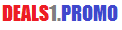

[…] do so is a must. We know how often apps change and we research new apps every day to make sure your box is always working at its optimal […]