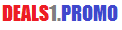Buffering or freezing on an Android TV Box
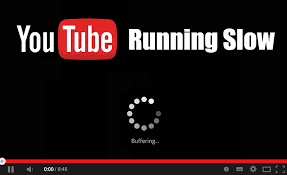
Buffering is that most of the time it has nothing to do with the box itself.
Due to the stream, internet connection, the link to the stream, cache, Apk or storage space.
Here are some reasons that could happen and how you can quickly fix these issues at your side.
- The leading cause of this issue can be the speed of your internet. We usually recommend more than 25mbps of speed so that the box functions correctly. If you have less than 10mbps and you are running the TV box and many other things at once this can be an issue. Running a speed test on your TV box to Check your Internet Speed by visiting https://www.speedtest.net/ Or https://fast.com/. Even you can download Speed test App name Speedtest by Ookla App from Google play store.
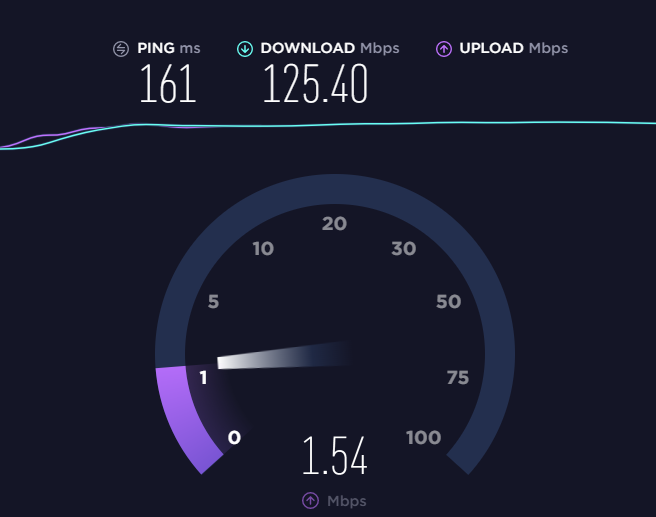
2. Another key reason could be how far your modem/router is from the TV Box. But as mentioned above if your router is pretty far, have slow internet and have many things connected at once it can affect it.

MXQ PRO 4K HD Quad Core Android 7.1 Smart TV Box 1+8GB HDMI WIFI Media Streamer | eBay
3. Having an old modem or router can slow down your fast internet. You can be paying for 100mbps of the internet but if your equipment is outdated that can cause slow speeds for all of your home devices.
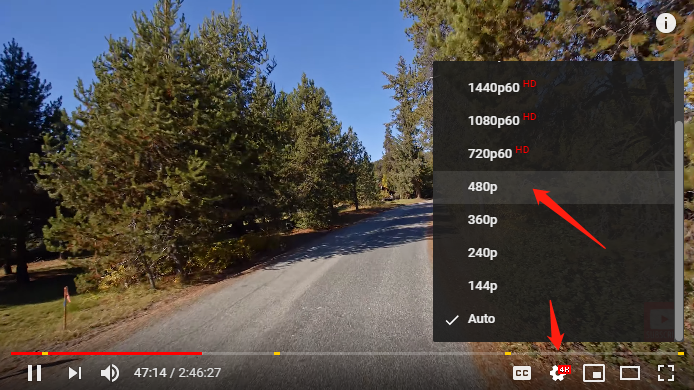
-> Try a Different Stream
Sometimes just selecting another stream will correct buffering, or
try selecting a lower quality stream, such as 720p instead of 1080p
-> Reset your Modem
Unplug your modem for 30 seconds, allowing it to reset. Doing this will increase your internet speed. -> Reset your Wifi Router
-> Change your Wifi Router if its old type and don’t support high-speed internet.
-> Plug your TV Box into your modem directly with Ethernet cable,
preferably Cat 7 for highest performance.
-> Increase your Internet Speed by Upgrading your Internet Plan.
Increasing your speed will help with buffering.
4. The longer you use the box, the more cache it accumulates and starts to become slow. To avoid this, always make sure you follow the procedures for clearing the cache. Kodi has add-ons available that help you clear the cache. We have instructions on how to do this and many videos on our website. If you have any questions, please let us know, and we will help you. There is also a button on the main screen called clear memory. We highly recommend you press that button as often as possible. It closes programs that are continually running in the background which will keep your box running faster as well.

Q Plus Smart TV Box Android9.0 32G 6K H.265 HD 3D Media Player WiFi Set Top Box | eBay
Clean your Cache
-> Select settings -> Select Storage -> Select Cache -> Select Yes to clean
5. Downloading content or movies can fill up your memory extremely fast. If you download content such as movies or shows, make sure to delete it or transfer it to a USB drive. We never suggest you download any content. If there are apps, you never use you can also delete them to clear more space.
6. Keeping your apps updated is an essential thing to keep up updated. These apps continuously change and always have new updates. Developers fix these apps and continue to make them better every day, so please be patient if something is not working correctly. Updating your apps when it prompts you to do so is a must. We know how often apps change and we research new apps every day to make sure your box is always working at its optimal level.